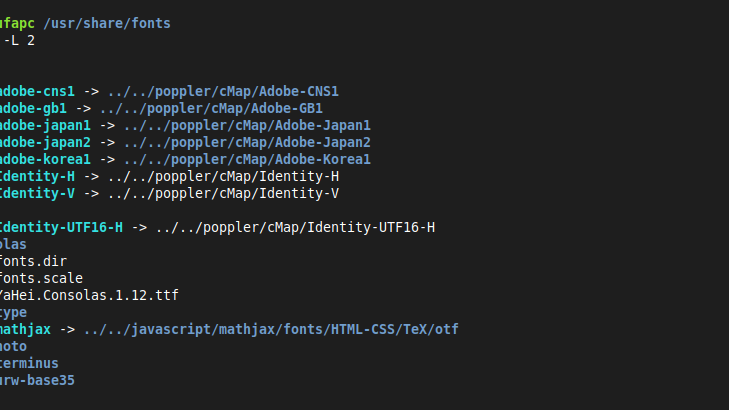
The tree command is a powerful utility that provides a visual representation of the directory structure. Widely used on various platforms, including Linux, Unix, and even available on Windows through third-party tools, it offers a convenient way to understand the organization of files and folders.
Basic Usage:
To utilize the tree command, open your terminal or command prompt and type:
tree
This will display the directory structure starting from the current working directory. The output includes the names of directories and subdirectories along with their contents.
Customizing the Output:
Displaying Filenames:
By default, tree displays only directories. If you want to include filenames in the output, use the -a option:
tree -a
Limiting Depth:
To limit the depth of the tree, you can use the -L option followed by the desired depth level. For example, to show only the top-level directories and files, use:
tree -L 1
Excluding Files or Directories:
To exclude specific files or directories from the tree, use the --prune option followed by the pattern to exclude. For example, to exclude all files with the .log extension, you can run:
tree --prune -P '*.log'
Output Formatting:
Displaying Permissions and Ownership:
To show additional information such as permissions and ownership, use the -p option:
tree -p
Using Colorized Output:
Enable colorized output for better visibility using the --color option:
tree --color
Saving Output to a File:
If you want to save the tree output to a file, you can redirect the output using the > operator. For example:
tree > directory_tree.txt
This will save the directory tree to a file named directory_tree.txt.
Conclusion:
The tree command is a versatile tool for visualizing directory structures on various platforms, not limited to Linux. Its various options allow you to customize the output according to your preferences, making it an essential utility for navigating and understanding file organization on your system. Experiment with different options to discover the full capabilities of the tree command.